9 Rules For An Actionable Product Dashboard
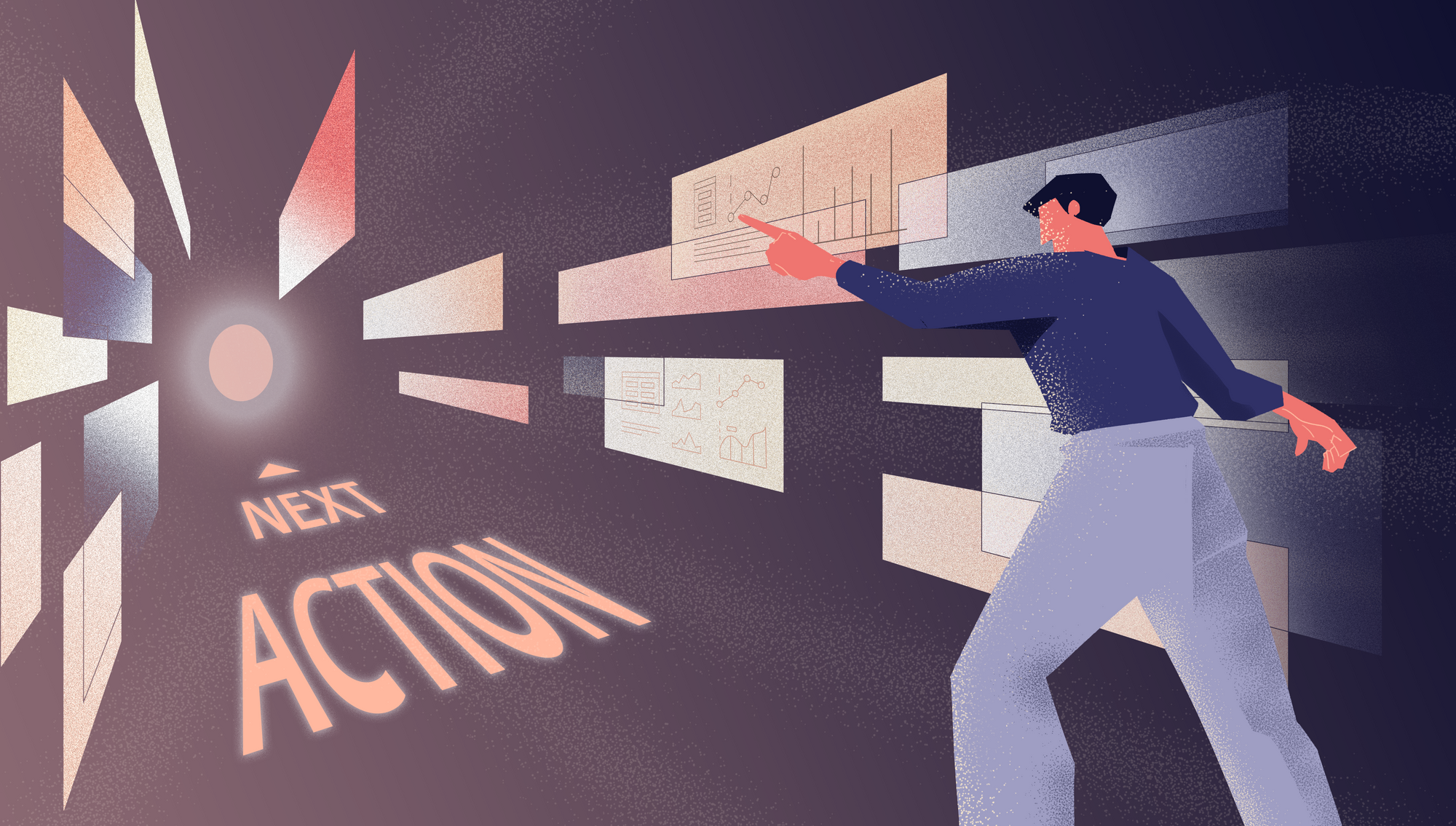
A live product dashboard is the tool you use on a daily or weekly basis in order to make key product decisions. Without an insightful product dashboard, you are blind as to how the product is performing and how customers are using it.
Having said that, a running dashboard is only half the battle. The other half is having a dashboard that offers actionable insight: A dashboard that summarises your key information and hints at the next step, the next feature, or the next item in the backlog.
I’ve recently spoken with one of my clients who uses data analytics to create insightful dashboards and suggest actions to his users. As he put it:
"It’s not enough to have dashboards, because users don’t have time to go through dashboards and analyse data. We need to suggest action"
Let’s Start With The Basics. What’s A Product Dashboard?
In a previous post ( The Backlog prioritisation Dilemma), I’ve established the four categories of data you need to track as a product team: Maintenance Data, Performance Data, Product Data, and Product Lifecycle Data.
A product dashboard tracks your key Product Data in an easy and automated fashion.
Based on my own experience as Product Owner chasing meaningful data, but also based on a book I’ve read recently called Storytelling With Data written by Cole Nussbaumer Knaflic, I unfold the 9 rules to abide by to build your product dashboard.
Rule 1 - Know Your Target Audience
Whether the target users of your dashboard are Engineering teams, Marketing or Business teams, they have different needs, expectations, and understanding of your product dashboard, for two reasons.
The first reason involves the depth and quality of information: some teams and people will want to see details and explanations whereas others will be sufficed with high-level data.
The second reason is the type of information: While Sales teams may be interested in Sales figures per country/region, Product people are more interested in knowing the product conversion rate for instance, or the percentage of usage per device type.
So make sure you build a dashboard that speaks to the right audience.
Rule 2 - Define Actionable Metrics
Your dashboard captures and tracks a set of metrics. For a dashboard to convey value and trigger action, your metrics need to tick certain boxes:
1- Your metrics need to be Meaningful and Relevant to your audience
Your audience needs to clearly understand and see value in the metric. As a result, they are more willing to trust it and track it.
A valuable metric relates to the use case the Product is intended to achieve and captures its health.
Example of product use cases and their metrics:
- Enable traceability with QR codes -> Rate of scanned items
- Process and generate Finance Regulators' reports -> Rate of processed reports
- Produce enhanced photos -> Number of photos enhanced
2- Your metrics need to be compared to a Target value
Without a target for your metric, your information is void and doesn’t trigger any action.
Imagine you build a visual showing the number of users and operators of your web application. On day X, your visual displays: 543 users and 646 operators. Is 543 indicative of a successful product or a bad product? Are 646 operators enough? Do you need more?
In comparison, if the dashboard shows 543 next to 1000 users as a target, the metric suddenly makes much more sense: you are almost 50% behind in your users target, and you need to take action.
3- Your metrics need to be Tracked over time
While a target gives the audience a sense as to where the metric should be, an evolution over time is indicative of the good or bad health of the metric in achieving the target.
When relevant, the metric can also be tracked over time next to other similar metrics.
4- Your metrics should be Located
When located, the metric can be even more palpable by your audience. With the location, we can for example point to the best/worst performers.
Rule 3 - Follow A Consistent Structure
Your audience will easily navigate through your dashboards if they follow the same consistent structure in displaying visuals. I would suggest the following structure for your product dashboard:

Rule 4 - Choose The Right Visuals
Today’s BI tools offer a variety of visuals, but really there are only 6+1 visuals you need to choose from to build your Product dashboard.
The main and most important reason for that, as explained in Storytelling With Data, is that you want to use visuals that are already familiar to the audience and not visuals that will require some learning curve. Remember, a dashboard is intended to give easy and quick access to information, so your audience should spend the least amount of time and effort possible understanding your very creative visual.
The book gives a good overview of the main visuals one can choose from. While I agree with the 12 visuals or so given in the book, I would further limit the list to only 6+1 visuals.
Visual 1 - Simple Numbers
When you have just a number or two to communicate, use the numbers directly. No graphs are needed. But, remember rule 2: the numbers need to be compared to a target value. (Practice now!👇)
Visual 2 - Horizontal Bar Chart AND Stacked Horizontal Bar Chart
When your metric has different categories and you want to display the value of each category.
Also, when your metric has different dimensions, this can be represented using a stacked horizontal bar chart. (Practice now!👇)
Visual 3 - Lines Graph
When you want to track a continuous metric over time. (Practice now!👇)
You can also have multiple line graphs in one visual to compare metrics over time but avoid the “spaghetti” line graphs at all costs as this makes it impossible for users to easily extract information.
Example of a real-life "spaghetti" graph

Visual 4 - Vertical Bar Chart
When you want to track a discrete metric over a limited time span (to allow only for a few vertical bars to show).
Visual 5 - Slopegraph
When you want to show the evolution of a set of data in two time periods.
Example
Before - Evolution of a set of data captured in 2007 and 2021, represented using vertical bar charts

After - The same data represented using a Slopegraph

Visual 6 - Map
When you want to locate a metric in a city, country or region to show the best/worst performers (for example).
Visual 6+1 - Tables
When you have more than two numbers and detailed information that cannot be summarised.
As explained in Storytelling With Data, tables interact with our verbal system and invite us to read through rows and columns. This can take some time to process. As such, I would avoid tables in dashboards and use them only when a metric is essentially made of multiple attributes without which the metric cannot be defined.
Having said that, your table shouldn’t contain more than 15 rows long and 5 columns large. For large tables use downloadable reports instead or drill-downs.
What About Pie Chart and Donut Charts?
While Pie charts and Donut charts are very commonly used for their esthetic to represent the proportions of a given metric, they come with a big caveat. When portions are close in size, they are not intuitively differentiable by the audience, resulting in potentially wrong interpretations.
A smart alternative suggested by Storytelling With Data is to use horizontal bar charts where the space is strategically used and the message communicated with much more clarity.
Example
Before - Proportions of a given metric represented using a pie chart

After - The same proportions represented using a horizontal bar chart

Rule 5 - Do Not Detail But Summarise
By definition, a dashboard is not detailing information but summarising it. It’s a living webpage that gives access to easy and insightful information. Storytelling With Data talks about the cognitive effort required by your audience to process and understand a visual, and this applies very well here: A dashboard with detailed information or a long list of tables adds unnecessary complexity and could overwhelm your audience.
Rule 6 - Display Information From Left to Right and From Top to Bottom
Storytelling With Data mentions the fact that we are used to reading from left to right and from top to bottom in zigzag. This should be leveraged throughout your dashboard:
- The most important information is always displayed at the top left and the least important at the bottom right
- When possible, your graph axes need to follow the same logic: the x-axis at the top pointing to the right AND the y-axis pointing to the bottom
Example
Before- Number of visits per device type by city represented using a vertical bar chart

After - The same data represented using a horizontal bar chart

Rule 7 - Minimise Noise
Your dashboard needs to minimise your audience's cognitive effort to extract the insight they need. When I look back to my first dashboards, I remember them full of unnecessary information, vivid colours, and visuals which I thought made them look smart, but in reality, they required a lot of cognitive load from the audience to read.
I specifically think of three main areas of noise:
- Colours: Your audience will be disoriented by too many colours in your dashboard as this usually hints at some key information they need to look for
- Space management: it’s fine to have blank spaces in the dashboard, this allows for your visuals to “breathe”
- Borders and separators: You don’t need to display all the borders and separators in your graphs as these are unconsciously imagined by the audience. Only display the ones necessary to read relevant value(s)
Rule 8 - Make Important Information Stand Out
The information displayed in your dashboard has different hierarchies and importance depending on the metrics you are representing and the core message. The book gives solid advice on how to make important information stand out by using contrast (I summarise):
- Colours: Choose a bold colour for your primary information AND shades of grey for your secondary information. A bold colour can also be used to grab your audience's attention. Also, blue can be used to signal positive values while orange is used to signal negative values
- Labels and marks: You don’t need to display labels for every single point of the graph. Instead, use labels and marks to make important information stand out
- Size: Use different sizes of text to make key text stand out
Rule 9 - Use Alerts And Notifications Features
By now, you should be able (at least in theory) to conceive an insightful Product dashboard that triggers your audience's action and hopefully hints at the next interesting feature in your backlog, or simply the next action.
You can also take it up a notch and use the alerts and notifications features available on most of the BI tools to send emails when an action is required.
In Looker for example, you can configure an alert to be sent via email to a group of people when your metric hits a certain threshold or a certain trend. You can also configure your alert to be sent regularly to keep track of an important metric.
Let's practice!
Article Sources
- Knaflic, Cole Nussbaumer. Storytelling with Data: A Data Visualization Guide for Business Professionals. 1st edition, Wiley, 2015.
